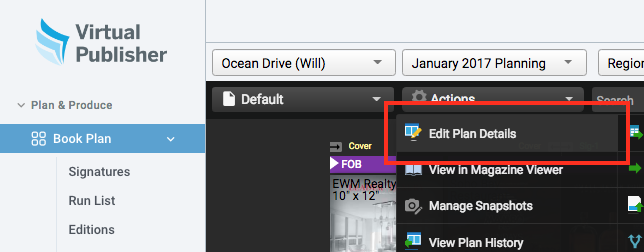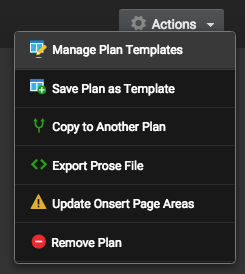Creating templates from previous plans allows publishers to easily create new book plans using the same settings from previous issues or publications. Publishers can also choose to copy ads, editorials and/or supplied items such as inserts or polybags from previous plans to new plans. Once a template has been created, it can be used whenever a new issue or plan is created. To create a template from a previous plan:
Select the publication and plan you wish to copy. Once you are viewing the book plan, select Actions > Edit Plan Details from the top menubar.
Under the Plan Details tab, select Actions located in the top right corner. This opens a popup for saving and managing templates. To quickly save the current plan as a template, click Save Plan as Template. Simply choose whether to copy ads, editorials, the editorial clipboard and/or inserts/onserts to the new plan and click Save. This will create a book plan template immediately ready for use.
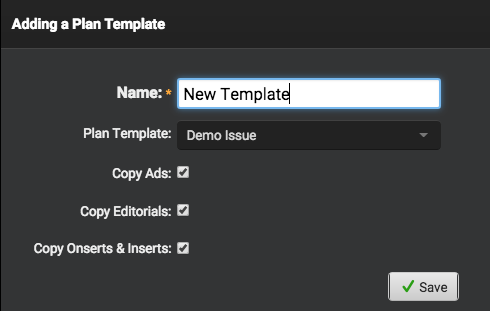
Publishers can manage plan templates by selecting Manage Plan Templates. Here, publishers can view a list of their current templates as well as adjust, add, remove and duplicate past issues/plans.