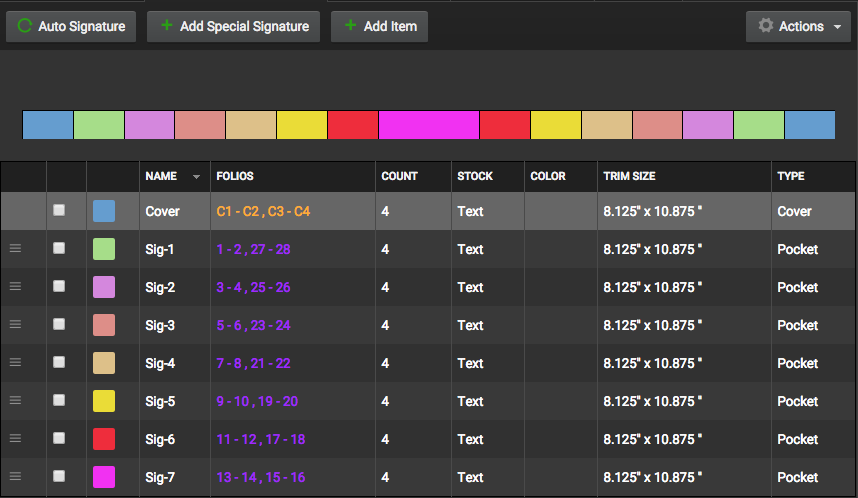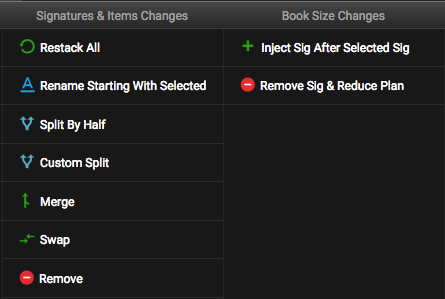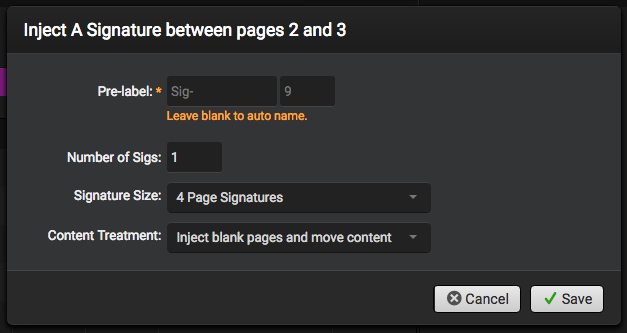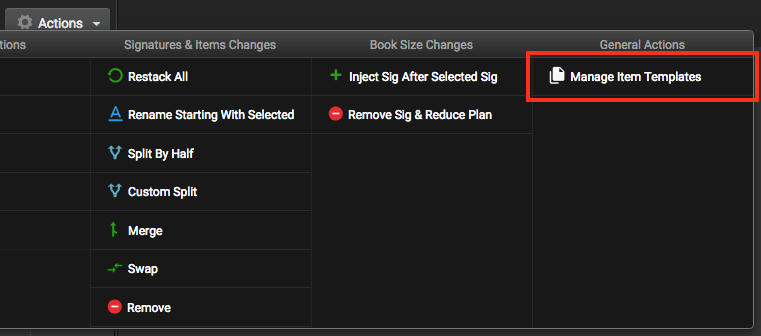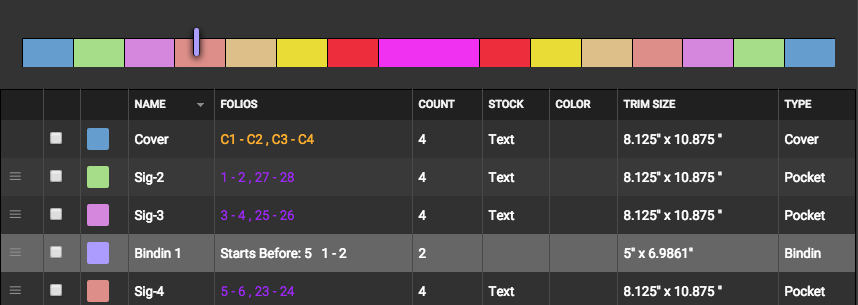Signatures
The Signatures section under Edit Plan Details allows publishers to take full control over the signatures of the book. Here, publishers can easily add or remove signatures, fix missing signatures, auto signature the whole book, and more. Signatures are color coded to easily help identify them.
Auto Signature
The Auto Signature tool allows publishers to easily re-signature the book if any issues have occurred. Often times, adding or removing pages incorrectly can cause issues with the signatures in the book. The Auto Signature tool will remedy any of those issues. If your book is missing signatures or pages, it will be marked in black as a Missing Signature.
To re-signature the the book, select the Auto Signature button and select the size of your signatures from the popup window. After selecting Clear All and Re-Signature, the book will be re-signatured correctly.
Adding/Removing Signatures
The safest and easiest way to add pages to your plan is by adding additional signatures. This ensures that the integrity of your book remains intact. This also goes for removing signatures or pages from your plan. Removing individual pages can cause issues with signatures and require the book to be re-signatured.
Adding Signatures
To insert a new signature in the plan, first select the signature you wish to add the new signature after by ticking the checkbox in the list. Next, select Actions > Inject Sig After Selected Sig. Enter the number of signatures, the size, how to handle current content and click Save. You have successfully added a new signature(s), refresh your plan to see it take effect.
Removing Signatures
The safest way to remove pages from a plan is to remove signatures as to maintain the integrity of the book. Removing individual pages can cause plan issues if not done correctly. First, select the signature you wish to remove from the list by ticking the checkbox next the the signature. Next, select Actions > Remove and Reduce Plan. This will automatically remove the signature and reduce the plan size of your book.
Adding Special Signatures
The Add Special Signature tool allows publishers to create specific special signatures for book items such as gatefold covers for example. Publishers can apply different preflight and color profiles to special signatures allowing for further customization.
Items
Virtual Publisher supports several different supplied items such as tipons, bindins, polybags, etc. Item templates allow you to define a set of reusable items such as onserts or inserts for your issues. The settings of each template are automatically adopted when they are added to your issue. Virtual Publisher supports the following types of supplied items:
- Outside
- Belly Band
- Detached Address Label
- Onsert
- Outsert
- Paper Wrap
- Poly Wrap
- Inside
- Bangtail
- Bindin
- Blowin
- Supplement
- Tipon
Publishers can manage these within the Signatures & Items section. In order to add an item to the book plan, publishers must first configure item templates. To do this, select Actions > Manage Item Templates. This will open the Manage Supplied Item Templates window. Click add and select the type of template you would like to add from the dropdown.
Once the template has been created, it will appear in the lefthand menu with details in the right window when clicked.
To add the item to the book plan, return to the Signatures & Items page and select Add Item. Select the template from the list of available items and fill out the required info. Click Save and the item will be added to the plan. It will appear in the signatures list simliar to any other signature. Here is an example of a bindin appearing in the signatures list.