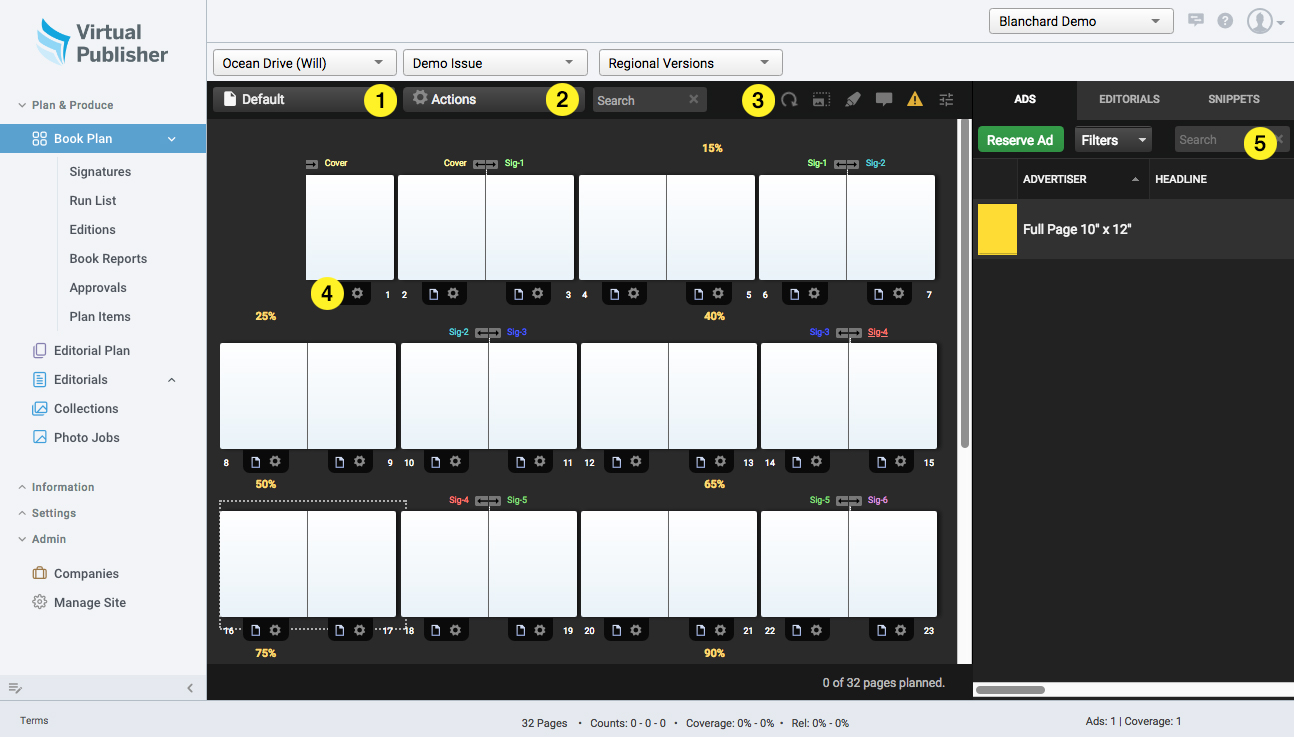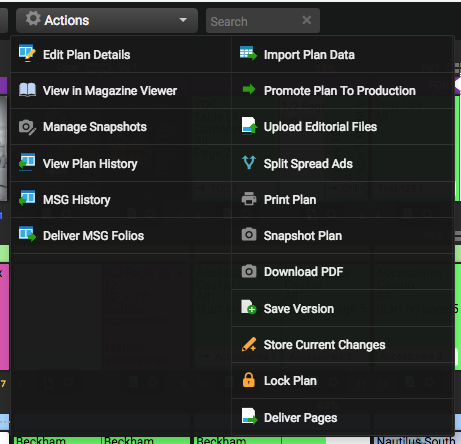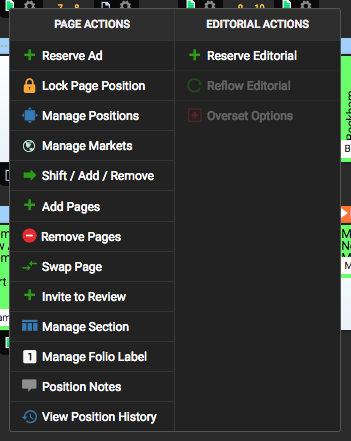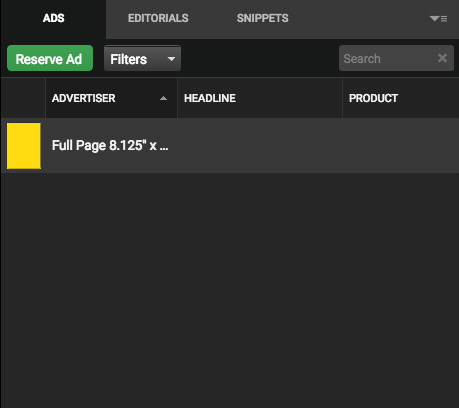The Book Plan is where the majority of time is spent planning and producing books in Virtual Publisher. You can complete actions from planning reservations to creating snapshots to delivering plans and much more. Below is a legend to cover some of the major areas within the book plan.
- View Type
- Actions Menu
- Book Plan Tool Bar
- Slot Item Menu
- Clipboard
1. View Type
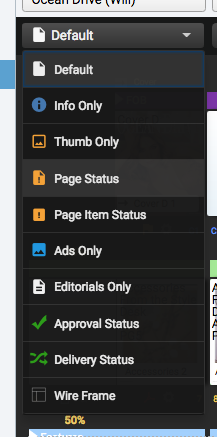
Virtual Publisher provides several different ways to view the book plan when working. This can help convey information quickly and also speed up large book plans when producing. The different view types are:
- Default
- Info Only
- Thumb Only
- Page Status
- Page Item Status
- Ads Only
- Editorials Only
- Approval Status
- Delivery Status
- Wire Frame
2. Actions Menu
The Actions menu is an integral part of planning and producing a publication in Virtual Publisher. With the actions menu, you can edit your plan details, save snapshots and deliver pages.
Actions
- Edit Plan Details
- Opens the Edit Plan Details menu where you can control all aspects of your plan such as name, signatures & items, sections, folio labels, etc. Many of these options have their own help articles.
- View in Magazine Viewer
- Opens a hi-res, flippable version of the book plan for viewing. Users can view page statuses, information, inserts and invite others for viewing as well.
- Manage Snapshots
- Opens snapshot manager where users can download and share snapshots of the book plan.
- View Plan History
- Shows a complete history of all actions performed to the book plan.
- MSG History Deliver
- MSG Folios
- Import Plan Data
- Allows users to import ad and editorial data straight into the book plan.
- Promote Plan to Production
- Promotes the plan to production and allows for the merging and delivery of pages
- Upload Editorial Files
- Allows users to upload hi-res PDFs or previews to editorial reservations through a selector.
- Split Spread Ads
- Splits all spread ads on the book plan.
- Print Plan
- Opens a printer friendly browser window with options for printing the book plan
- Snapshot Plan
- Creates a configurable snapshot of the book plan that can be printed or shared with others.
- Download PDF
- Downloads a PDF version of the book plan.
- Save Version
- Saves the current version of the book plan as a separate version with all ads and editorials included.
- Store Current Changes
- Lock Plan
- Locks the book plan preventing any changes.
- Deliver Pages
- Deliver final page files to your delivery destination.
3. Book Plan Toolbar
- Refresh Plan
- Refreshes the book plan and updates it with the latest changes/additions.
- Scale Book Plan Page Size
- Allows you to control the size of the pages on the book plan
- Toggle Change Marker Tool
- Allows you to mark pages for changes. This will put a small red box around the selected pages.
- Toggle Plan Notes Panel
- This will open a panel over the clipboard allowing users to leave notes on the book plan.
- Plan Warnings & Errors
- This will display a list of any page errors or warnings in the book plan.
- Filters & Settings
- Allows users to customize aspects of the book plan.
4. Slot Item Menu
Clicking the “Gear” icon underneath pages on the book plan reveals the Slot Item Menu. This menu allows users to perform a variety of page and editorial actions.
Page Actions
- Reserve Ad
- Lock Page Position
- Manage Positions
- Manage Markets
- Shift / Add / Remove
- Add Pages
- Remove Pages
- Swap Page
- Invite to Review
- Manage Section
- Manage Folio Label
- Position Notes
- View Position History
5. Clipboard
The clipboard is made of up 3 sections: Ads, Editorials, and Snippets. Users can create ad and editorial reservations from the clipboard. As ads are submitted to SendMyAd, they will populate in the clipboard and are ready to be placed on the plan.