When a page on the plan is updated, it may display a red frame around the page indicating that there was a change made to the page.
This Red Frame can be “removed” by the two below options.
Option #1: While on the book plan, go to Actions -> Store Current Changes.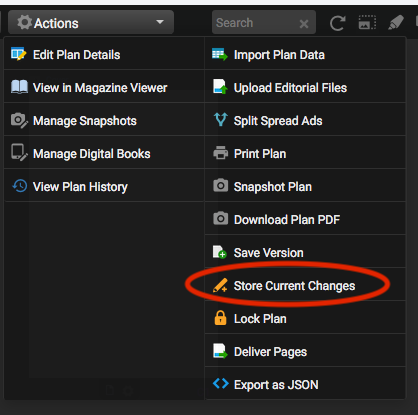
Option #2: On the book plan, click on the Change Marker Tool, then click on the page with the red frame to turn the change highlight off.
You can also use the Change Marker tool to highlight other pages.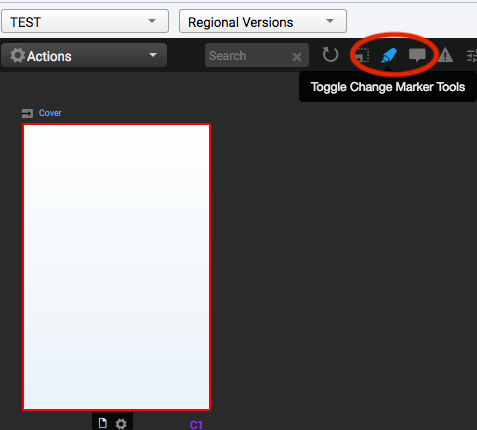
Change Marker
Updated on August 24, 2020