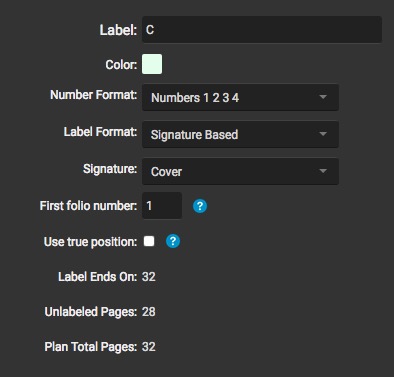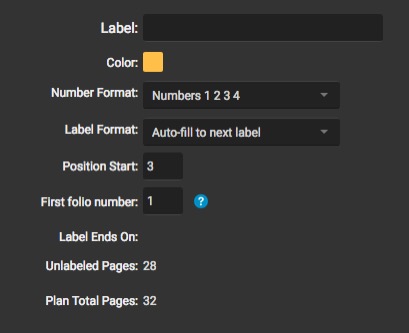Most publications start with Cover Folios (C1, C2, etc) . This can be configured easily in Virtual Publisher using Folio Labels. To create Folio Labels, first navigate to the section in Plan Details by selecting Actions > Edit Plan Details > Folio Labels. To start, we will create the cover labels. Select Add to add a new plan label.

Enter the following information for the new Plan Label:
- Pre-label: Letter or letters that come before new plan label page numbers (ex. C1, C2, etc.)
- Color
- Number Format: Numbers, Roman Numerals, Uppercase Letters, Lowercase Letters
- Label Format
- Signature Based: Numbers will be based on signatures
- Auto-fill all unlabeled: Page numbers will auto-fill all unlabeled pages
- Auto-fill to next labeled: Page numbers will auto-fill up to the next labeled pages
- Fixed Range: A specific range of pages
- Signature: Which signature the label is applied to. Only an option if Signature Based is chosen for the label format.
- First Folio Number: The first number you wish to display.
- Use True Position: Turning this option on produces numbers which are based on the true position of pages. Alternatively if unchecked, the numbering will flow in order, unaffected by position. This is particularly significant for saddle stitched books which have a back side signature.
For Covers, the label format should be set as Signature Based with the Cover signature chosen from the Signature dropdown. The first folio number will be set to 1. This will create our 4 cover pages (C1, C2, C3 and C4).
After the covers have been created, we need to create the folio labels for the rest of the book. Select Add and for Label Format, select Auto-fill to next label. Set Position Start to 3 and set the First Folio Number to 1. What this does is offset the beginning of the book to account for the covers.
Once you’ve created both the Cover and standard Folio Numbers, you will see them in the list and the book plan will be updated with the new Folio Numbers.